
React Render Props with class based and functional components
‘Render Props’ is one of many ways to share common functionality between
components in React. Render props achieves this by taking a function as a prop.
This function exposes the data via its argument to the React component that is
returned. This prop is usually called render. Hence the name ‘Render Props’.
The usage of Render Props would look like this:
<DataProvider
render={(data) => {
return <span>{data.title}</span>
}}
/>In this example, DataProvider is a component that holds some kind of data or
common functionality. It exposes this data to the span element via its
render prop.
Here, the Data Provider component doesn’t care about the component that is
returned from the function. Its whole purpose is to expose some data to whatever
component that is being returned.
You might have heard of a similar pattern called Higher Order Components (HOC) before. Both of these patterns ultimately solve the same problem in a different fashion. But let’s keep the HOC for a different day. If you are wondering when to choose one over the other, it’s totally up to you.
Defining the use case for Render Props
Before diving into the implementation details, let’s come up with a scenario
when we might wanna make use of Render Props. Assume you have a Layout
component that renders a sidebar. You want the sidebar to be hidden when the
screen size is less than 768px. And you have a DeviceSummary component that
simply displays the device information such as screen height and width to the
user.
Both of these components are not related to each other in any way. However, they still need to know about the device screen size information. This is when we need to think about providing the screen size information from a central place. This way, later down the road if we need this information in some other component, we don’t have to implement the logic again. This is where render props come in.
To achieve this, we will create a ScreenSizeProvider component that will hold
the functionality to calculate the device screen width and height. We will
expose this information via Render Props to our Layout component and
DeviceSummary component.
Implementing Render Props with class based components
Now that the scope is clear, let’s see how we can achieve this with a class based component.
Let’s define some milestones:
- Create a
ScreenSizeProvidercomponent and implement the logic to calculate and expose device screen size information - Get the current screen width from the
ScreenSizeProviderand conditionally render theSidebarcomponent inside the layout component. - Get the current screen width and height from the
ScreenSizeProviderand display that inside theDeviceSummarycomponent.
We will create the ScreenSizeProvider component like follows:
import React from 'react'
class ScreenSizeProvider extends React.Component {
constructor(props) {
super(props)
this.state = {
screenWidth: 0,
screenHeight: 0,
}
}
componentDidMount() {
this.updateWindowDimensions()
window.addEventListener('resize', this.updateWindowDimensions)
}
componentWillUnmount() {
window.removeEventListener('resize', this.updateWindowDimensions)
}
updateWindowDimensions = () => {
this.setState({
screenWidth: window.innerWidth,
screenHeight: window.innerHeight,
})
}
render() {
return this.props.render(this.state)
}
}Let’s break down what we did above:
First We created a class based component called ScreenSizeProvider that
extends React.Component.
Then we added a piece of state to the component with initial screenWidth, and
screenHeight is set to 0. We will use this state to keep track of the screen
width and height.
class ScreenSizeProvider extends React.Component {
constructor(props) {
super(props)
this.state = {
screenWidth: 0,
screenHeight: 0,
}
}
}Then we added a componentDidMount lifecycle method to the component. Here,
updateWindowDimensions functions is called as soon as the component is mounted
to the DOM. We will define this function in the next steps. This will be the
function that is responsible for getting the screen width and height, and
updating the state respectively.
Next we added a resize event listener to the window object. This event
listener takes our updateWindowDimensions function as a callback. This means,
whenever the window is resized, the updateWindowDimensions function will be
called. This will allow us to get the latest screen width and height every time
the screen is resized.
componentDidMount() {
this.updateWindowDimensions();
window.addEventListener('resize', this.updateWindowDimensions);
}Then we removed the event listener using the componentWillUnmount lifecycle
method. This will happen before the component is removed from the DOM. This is a
good place to remove any event listeners that we no longer need. This is nothing
but a performance optimization to avoid memory leaks in our application.
componentWillUnmount() {
window.removeEventListener('resize', this.updateWindowDimensions);
}Next we defined the updateWindowDimensions function. This function will get
the current screen width using window.innerWidth, and current screen height
using window.innerHeight, and update the screenWidth and screenHeight
states respectively.
updateWindowDimensions = () => {
this.setState({
screenWidth: window.innerWidth,
screenHeight: window.innerHeight,
})
}Finally, the important piece to the puzzle. We defined the render method and
returned the render function passed via props along with the state. I know it
sounds a little confusing.
Here, render is a method that belongs to the React.Component class. This
method is required to return something from the component. props.render is
what we are returning from this component.
render() {
return this.props.render(this.state);
}If it’s still confusing, assume the prop name that we will give to the
ScreenSizeProvider is going to be called build. In that case, the render
method will look like this:
render() {
return this.props.build(this.state);
}I hope this is clear now.
Now that we have defined the ScreenSizeProvider component, we can make use of
it to get the information we need and conditionally render the Sidebar
component inside the Layout component:
import React from 'react'
class Layout extends React.Component {
render() {
return (
<ScreenSizeProvider
render={(screenSize) => {
return screenSize.screenWidth > 768 && <Sidebar />
}}
/>
)
}
}As you can see, we are using the ScreenSizeProvider component inside the
Layout component to get the screen size information via its render prop. Then
we are returning the Sidebar component only if the screen width is greater
than 768px.
Now, let’s see how we can utilize the same technique inside the DeviceSummary
component as well. This should be simple enough.
import React from 'react'
class DeviceSummary extends React.Component {
render() {
return (
<ScreenSizeProvider
render={(screenSize) => (
<div>
<h1>Your Device Summary</h1>
<p>Screen Width: {screenSize.screenWidth}px</p>
<p>Screen Height: {screenSize.screenHeight}px</p>
</div>
)}
/>
)
}
}Congratulations! Just like that, we have reused the functionality to calculate
the screen size information inside both Layout and DeviceSummary components
by extracting it away to a central place.
Now you may have an idea about the other scenarios where you might need to consider using the Render Props pattern.
Putting it together with a functional component.
Class based components are soft deprecated and might be removed in the future versions of React. In the modern React world, we use functional components instead. Therefore, it is a must to understand how we can implement the render props pattern with functional components. Nonetheless, It doesn’t hurt to learn how class based components work.
Let’s take everything we have learned so far and put it together with a functional component. I will take the same use case from above in order to keep this simple and relevant.
We will create our ScreenSizeProvider component first.
import React from 'react'
const ScreenSizeProvider = (props) => {
const [screenWidth, setScreenWidth] = React.useState(0)
const [screenHeight, setScreenHeight] = React.useState(0)
React.useEffect(() => {
updateWindowDimensions()
window.addEventListener('resize', updateWindowDimensions)
return () => {
window.removeEventListener('resize', updateWindowDimensions)
}
}, [])
const updateWindowDimensions = () => {
setScreenWidth(window.innerWidth)
setScreenHeight(window.innerHeight)
}
return props.render({ screenWidth, screenHeight })
}Let’s break down:
First, we created the ScreenSizeProvider component with ES6 arrow function
syntax. This component will take the props as an argument.
const ScreenSizeProvider = (props) => {
...
};Then we added 2 pieces of state to the component using the useState hook from
React. useState hook returns an array with the current state value and a
function to update that state. it takes an initial value as an argument.
We will use it to define screenWidth and screenHeight states and set their
initial value to 0 as before.
const [screenWidth, setScreenWidth] = React.useState(0)
const [screenHeight, setScreenHeight] = React.useState(0)Next, we used the useEffect hook from React to call our
updateWindowDimensions function when the component is mounted. And we set the
resize event listener to the window object by passing updateWindowDimensions
as a callback in order to update the screen size information when the screen is
resized.
You can think of the useEffect hook as an all-in-one component lifecycle
method. You can read more about it
here.
The return function inside the useEffect hook will be called before the
component is removed from the UI. We can use this to remove the event listener
when the component is unmounted to avoid memory leaks as before.
The empty array as the second argument to the useEffect hook is the dependency
array. Empty array means that the useEffect will only run once when the
component is mounted.
React.useEffect(() => {
updateWindowDimensions()
window.addEventListener('resize', updateWindowDimensions)
return () => {
window.removeEventListener('resize', updateWindowDimensions)
}
}, [])Next we defined the updateWindowDimensions function. This function will use
the setScreenWidth and setScreenHeight functions to update the screenWidth
and screenHeight state respectively.
const updateWindowDimensions = () => {
setScreenWidth(window.innerWidth)
setScreenHeight(window.innerHeight)
}Finally, we returned the props.render function with the screen size
information by passing screenWidth and screenHeight to it.
return props.render({ screenWidth, screenHeight })That’s it! We have now implemented render prop using a functional component. Now
we can use it the same way as before to conditionally render the Sidebar
component and display the device summary information as follows:
const Layout = () => (
<ScreenSizeProvider
render={(screenSize) => {
return screenSize.screenWidth > 768 && <Sidebar />
}}
/>
)
const DeviceSummary = () => (
<ScreenSizeProvider
render={(screenSize) => (
<div>
<h1>Your Device Summary</h1>
<p>Screen Width: {screenSize.screenWidth}px</p>
<p>Screen Height: {screenSize.screenHeight}px</p>
</div>
)}
/>
)If you’ve made it this far
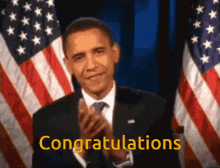
Until next time… 🙌